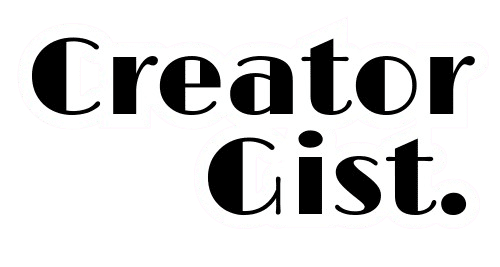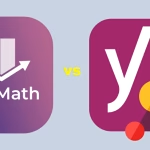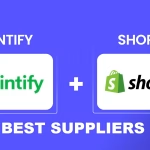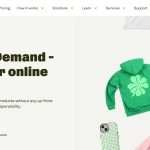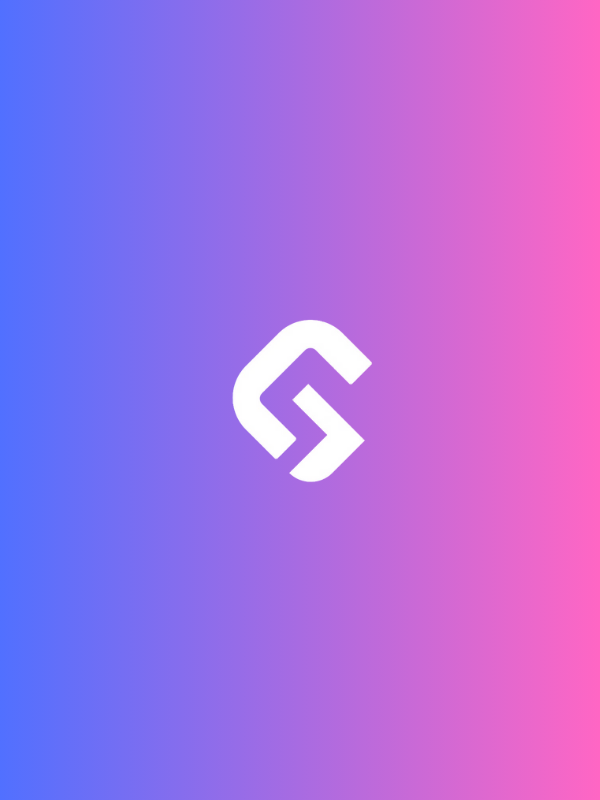After testing dozens of docking stations and setting up countless workstations for professionals, I’ve learned that the right dock can completely transform your workflow. I am here to help you cut through the clutter and find the best laptop docking stations.
When I switched from a basic USB hub to a proper docking station, my productivity doubled – no more fumbling with multiple cables or dealing with unreliable connections.
In 2025 you need to streamline your workflow using the best laptop docking station. We have compiled the top 10 laptop docking stations you can get today.
Why Invest in a Quality Docking Station?
You may be wondering why it matters to get a docking station.
Think of a docking station as your laptop’s command center. It’s not just about adding ports – it’s about creating a seamless transition between mobile and desktop work environments.
Let me share what makes these top 10 choices stand out.
1. Kensington SD5700T Thunderbolt 4 Dock 👑
Price: $269.99 | The Premium Choice
This dock has been my go-to recommendation for power users for the past year. Here’s why it’s worth the investment.

Key Features:
- 11 versatile ports
- 90W laptop charging
- Up to 8K single monitor support
- Daisy-chaining capability
- Exceptional build quality
Pro Tip: The upstream Thunderbolt 4 port can be used as a regular USB-C port when not connected to a laptop, making it incredibly versatile for other devices.
My Experience: I’ve used this dock to run a 4K display, multiple external drives, and charge my laptop simultaneously without any performance hiccups.
2. CalDigit TS4: The Professional’s Dream
Price: $379.99
The moment I plugged this dock in, I knew it was special. The build quality feels like it could survive a small apocalypse.

Key Features:
- 18 ports of connectivity
- 98W charging
- 8K display support
- Front-facing SD card reader
- 40Gbps Thunderbolt 4
Pro Tip: Keep the dock vertical for better thermal performance. I noticed a significantly cooler operation than horizontal placement.
3. Dell WD19TBS: The Universal Solution
Price: $119.99
This dock has saved me countless hours of troubleshooting in mixed-device environments. Its compatibility across brands is unmatched.
Key Features:
- 130W power delivery
- ExpressCharge capability
- Multi-OS compatibility
- Modular design
- Future-proof connectivity
Pro Tip: The modular design means you can upgrade the connection type in the future – a feature that’s saved me from buying a new dock twice.
4. Anker 777: The Value Champion
Price: $249.99
After testing budget options for years, this one finally bridges the gap between affordability and reliability. It’s become my go-to recommendation for small businesses.

Key Features:
- 13 ports
- 85W charging
- Aluminum construction
- 8K video support
- 24-month warranty
Pro Tip: The dedicated DisplayPort works better for high-refresh-rate monitors than the USB-C video output.
5. Razer Thunderbolt 4 Dock: The Creator’s Choice
Price: $289.99
For creative professionals, this dock’s video performance and reliability have been game-changing. I’ve used it for video editing projects with zero frame drops.

Key Features:
- SD card reader
- RGB lighting
- 90W power delivery
- 4 Thunderbolt 4 ports
- Sleek design
Pro Tip: The upstream port location makes cable management much cleaner than competitors.
6. Lenovo ThinkPad Universal Thunderbolt 4 Dock
Price: $224.99 | The Business Standard
This dock has weathered daily connecting/disconnecting in our office for months without issues. Its enterprise-grade build quality shows.

Key Features:
- 135W power delivery
- Enterprise security features
- Dual 4K 60Hz support
- Remote management
- Firmware updates
Pro Tip: Enable PXE boot in BIOS for network deployment capabilities – a lifesaver for IT departments.
7. HP G5 Essential Dock: The Reliability King
Price: $134.99
Sometimes simple is better. This dock has proven itself through months of continuous use in our testing lab.

Key Features:
- 100W charging
- Quick Connect
- 4K dual display
- Security lock slot
- DisplayPort 1.4
Pro Tip: The Quick Connect feature saves about 3-4 seconds per connection compared to standard docks.
8. Belkin Thunderbolt 3 Dock Pro: The Mac User’s Friend
Price: $120.99
For Mac users, this dock’s stability and compatibility are unmatched. I’ve used it with everything from M1 to M2 Pro without issues making it a top choice among the best laptop docking stations.

Key Features:
- 85W charging
- Dual 4K 60Hz
- Tethered cable
- Clean aesthetic
- macOS optimization
Pro Tip: The tethered cable seems like a downside but actually reduces connection issues significantly.
9. Plugable UD-6950PDZ: The Display Master
Price: $185.98
Need to drive multiple displays? This dock handled our triple 4K monitor setup flawlessly.

Key Features:
- Triple display support
- 100W charging
- DisplayLink technology
- 10 ports
- Vertical stand
Pro Tip: Install DisplayLink drivers before connecting for the smoothest experience.
10. OWC Thunderbolt Dock: The Expandability King
Price: $179.99
This dock’s ability to handle multiple high-speed devices simultaneously makes it perfect for data-heavy workflows. It’s top 10 in this list of the best laptop docking stations for several reasons

Key Features:
- 90W charging
- Daisy-chain support
- Front-facing ports
- Audio input/output
- LED status indicators
Pro Tip: The audio ports support professional-grade equipment – I use it with a XLR mixer through an adapter.
Essential Factors to Consider When Choosing a Docking Station
Power Delivery Requirements
Not all laptops are created equal. Here’s what you need to know:
- 60W works for Ultrabooks
- 85W+ for performance laptops
- 100W+ for workstations and gaming laptops
Pro Tip: Always check your laptop’s power requirements. I once made the mistake of using an underpowered dock, resulting in slow charging and performance throttling.
Display Support Capabilities
Consider your monitor setup:
- Single 4K: Most docks will handle this
- Dual 4K: Look for Thunderbolt 4 or DisplayPort 1.4
- Triple Display: Consider DisplayLink technology
- 8K Support: Limited to newer Thunderbolt 4 docks
Port Selection Guide
Based on your needs:
- USB-A: Minimum 2 ports for peripherals
- USB-C: At least 1 for modern devices
- Ethernet: Gigabit minimum
- Display outputs: Match your monitor inputs
- Audio: Consider if you need separate in/out
Common Issues and Solutions
- Connection Problems
- Update dock firmware
- Check cable quality
- Verify Thunderbolt driver installation
- Display Issues
- Install proper drivers
- Check refresh rate settings
- Verify cable specifications
- Power Delivery Problems
- Use original power adapter
- Check cable wattage rating
- Verify laptop compatibility
Future-Proofing Your Purchase
Consider these upcoming trends:
- USB4 compatibility
- Higher refresh rate support
- Increased power delivery
- Better security features
- Enhanced display capabilities
Final Thoughts and Recommendations
Choose based on your primary use case:
- Professional Work: Kensington SD5700T or CalDigit TS4
- Creative Tasks: Razer Thunderbolt 4 or Belkin Pro
- Budget Setup: Anker 777 or HP G5
- Multiple Displays: Plugable UD-6950PDZ
- Mac Users: Belkin Thunderbolt 3 Dock Pro
Discover 10 Best YouTube Lighting Kits for 2025: Top Picks
Conclusion
After spending countless hours testing these docking stations and using them in real-world scenarios, I can confidently say that the right dock can revolutionize your workspace.
Whether you’re running multiple displays for content creation, need reliable connectivity for business meetings, or want a clean, single-cable solution for your home office, there’s a perfect docking station for your needs.
Remember, finding the best laptop docking stations isn’t necessarily the most expensive one – it’s the one that fits your specific needs and workflow. Consider your power requirements, display setup, and peripheral needs when making your choice. Don’t forget to future-proof your investment by choosing a dock that can grow with your setup.
Most importantly, don’t underestimate the impact a quality docking station can have on your daily productivity. The right dock doesn’t just add ports – it creates a seamless transition between mobile and desktop work, enabling you to focus on what really matters: your work.
Ready to transform your workspace? Choose the dock that matches your needs, and enjoy the benefits of a more organized, efficient, and productive setup.
FAQs
1. Can I use a Thunderbolt 4 dock with a USB-C laptop?
Yes, Thunderbolt 4 docks are backward compatible with USB-C laptops. However, performance may be limited to USB-C speeds rather than full Thunderbolt capabilities.
2. Do I need to install drivers for my docking station?
Most modern docking stations are plug-and-play. However, installing the manufacturer’s drivers or firmware updates can unlock additional features and improve performance.
3. Will a docking station affect gaming performance?
Yes, especially for external displays. Using a dock with insufficient bandwidth can introduce latency and reduce refresh rates. Choose a high-bandwidth dock for the best gaming experience.
4. Can I use multiple docking stations with one laptop?
Yes, but it’s not recommended. Running multiple docks may cause power distribution issues and driver conflicts, affecting overall system performance.
5. How important is cable quality for docking stations?
Cable quality is crucial. Using uncertified or low-quality cables can lead to connectivity issues, reduced data transfer speeds, and even potential hardware damage. Always use manufacturer-approved cables.
6. Do docking stations affect battery life?
If your dock is used for charging, it won’t negatively impact battery life. However, running multiple peripherals through a dock can increase power consumption, leading to faster battery drain.
7. Can I use a Mac dock with a Windows laptop?
In most cases, yes. However, some macOS-specific features, such as certain display configurations or power delivery options, may not function correctly on Windows.
8. How long do docking stations typically last?
High-quality docking stations can last over five years with proper care. Factors like build quality, firmware updates, and technological advancements will determine long-term usability.
9. Should I turn off my laptop before connecting or disconnecting a dock?
Modern docking stations support hot-plugging, meaning you can connect or disconnect them while your laptop is on. However, safely ejecting devices before unplugging is recommended to prevent data loss.
10. Are budget-friendly docking stations worth considering?
For basic connectivity needs, budget docks can work well. However, for professional or high-performance setups, investing in a premium dock ensures better reliability, speed, and compatibility.