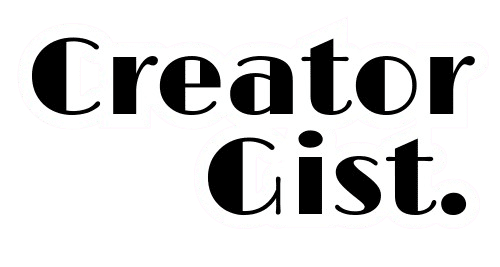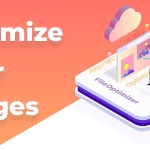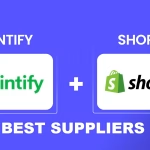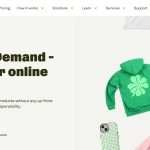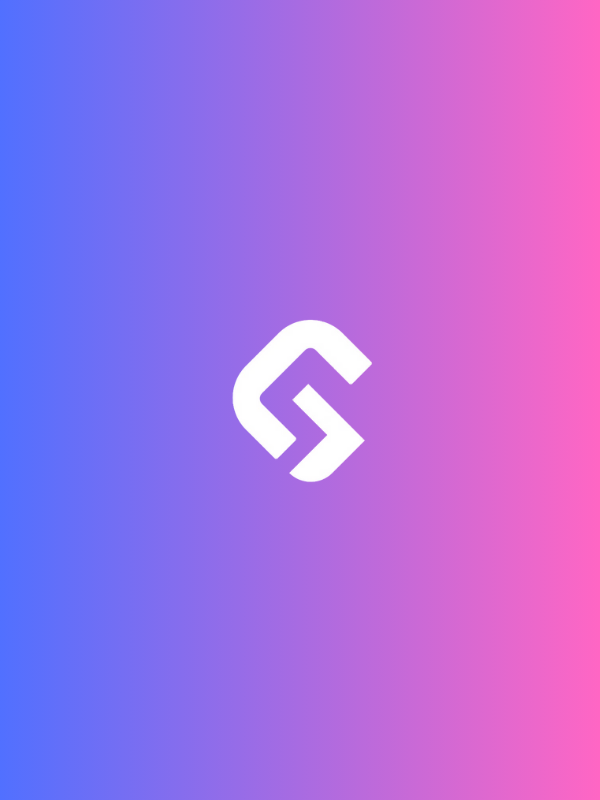Tired of your guest’s audio drifting out of sync during your podcast? You’re not alone—this frustrating issue has plagued podcasters for years. But guess what? To Fix audio sync issues in podcasts is easier than you think.
Let’s dive into proven strategies to rescue your episodes and keep your audio in perfect harmony so you can focus on creating content that connects.
Whether you’re just starting or looking to refine your workflow, by the end of this article, you’ll be equipped with the knowledge and tools to keep your episodes sounding smooth and professional.
Understanding Audio Sync Issues
Before we jump into solutions, let’s talk about why audio sync issues happen in the first place. Here’s one of my experience examples: During a high-profile interview, I once realized two minutes into editing that the guest’s audio was drifting further and further out of sync.
That’s when I learned that audio sync issues typically stem from:
- Different Sample Rates Between Recordings
When you record at different sample rates (e.g., 44.1 kHz vs. 48 kHz), the audio lengths won’t match up perfectly. This can cause subtle drifts over time. - System Clock Drift During Remote Recordings
Even if both parties are recording locally, slight differences in system clocks can lead to gradual misalignment as the session progresses. - Network Latency in Online Sessions
Tools like Zoom or Skype introduce delays that can throw off synchronization, especially if one party’s connection isn’t stable. - Variable Frame Rates in Video Podcasts
If you’re producing a video podcast, mismatched frame rates between audio and video tracks can create headaches. - Recording Software Glitches
Sometimes, it’s simply a bug in the software. Always double-check your settings before hitting “record.”
Understanding these root causes is the first step toward fixing—and preventing—audio sync issues.
Step-by-Step Sync Correction Process

1. Prevention Is Better Than Cure
Preventing sync issues starts with good preparation. Before recording, follow these tips:
- Use a sync clap or countdown to mark the beginning of the session like Joe Rogan does.
- Ensure all participants record at consistent sample rates (preferably 48 kHz).
- Use local recording software like Zencastr or Squadcast to minimize latency.
- Always perform a test recording to catch potential issues early.
- Monitor system resource usage to prevent crashes mid-session.
2. Identifying Sync Issues
When editing, here’s what to look for:
Visual Waveform Alignment: Check whether the waveforms of each track align visually. Look for clear transients like claps or plosives.
Echo or Delay: Listen carefully for echoes or delays between tracks.
Consonant Sounds Alignment: Pay attention to sharp consonants like “T” or “K,” which are easier to spot.
Drift Over Time: If the issue worsens as the episode progresses, it’s likely due to clock drift.
3. Manual Sync Correction
If you find yourself needing to fix audio sync issues manually, here’s my tried-and-true process:
- Find clear transients (like claps or plosives) to use as reference points.
- Align waveforms visually by zooming in and matching peaks.
- Cut tracks into smaller segments if drift occurs throughout the recording.
- Use time-stretch rather than crossfades to preserve audio quality.
- Double-check sync points throughout the episode to ensure consistency.
Common Sync Problems and Solutions
Drift Over Time
This is arguably the most frustrating type of sync issue. To handle it:
- Split the track into 5-minute segments.
- Look for major transients in each segment and realign them individually.
- Use elastic time adjustment to stretch or compress sections without affecting pitch.
- Cross-reference with video footage if available.
Network Latency Issues
For remote recordings, consider these strategies:
- Use local recording options like Zencastr or Squadcast to eliminate reliance on unstable internet connections.
- Implement a backup recording system to safeguard against dropouts.
- Place sync markers every 15 minutes to make realignment easier later.
- Monitor buffer settings and keep track of dropped packets during the session.
Advanced Techniques
Working with Multiple Tracks
When dealing with three or more speakers, things can get complicated. Follow these steps:
- Align all tracks to the host’s track first.
- Use nested sync groups to manage complex arrangements.
- Apply batch processing where possible to speed up repetitive tasks.
- Create sync markers at regular intervals for easy reference.
- Use mixed referencing to ensure balance across all voices.
Automated Sync Solutions
To save time, leverage automation:
- Set up template projects with pre-configured settings.
- Use batch-processing tools to streamline repetitive edits.
- Create custom macros for frequently used actions.
- Implement automated backup systems to protect your work.
- Explore AI-powered sync tools that analyze and adjust tracks automatically.
Essential Tools for Fixing Sync Issues
Now that we’ve identified the problem areas, let’s talk about the tools that can help you solve them. While prevention is key, having the right software and hardware at your disposal can save you hours of frustration. Here are my go-to tools:
DAW (Digital Audio Workstation) Options
Adobe Audition: This is Great for visual sync editing thanks to its waveform alignment features.
Reaper: Excellent for batch processing and handling large projects efficiently.
Pro Tools: The industry standard for professionals, offering robust sync correction tools.
Logic Pro: This is Perfect for Mac users who prefer an intuitive interface.
Audacity: A free option with basic sync capabilities, ideal for beginners or budget-conscious creators.
Specialized Tools
VocAlign: Automatically aligns vocal performances, saving time on manual adjustments.
Revoice Pro: Professional-grade sync correction software trusted by broadcasters and filmmakers.
PluralEyes: Ideal for video podcasts, PluralEyes automatically synchronizes audio and video tracks based on content. PluralEyes entered limited maintenance mode on February 1st, 2023. Existing users are free to continue using the application, but it will not be updated to work beyond the scope it was last compatible with, including newer host applications.
While these tools are powerful, remember that prevention is always better than cure. Let’s explore how to avoid sync issues altogether.
Software-Specific Tips
Adobe Audition
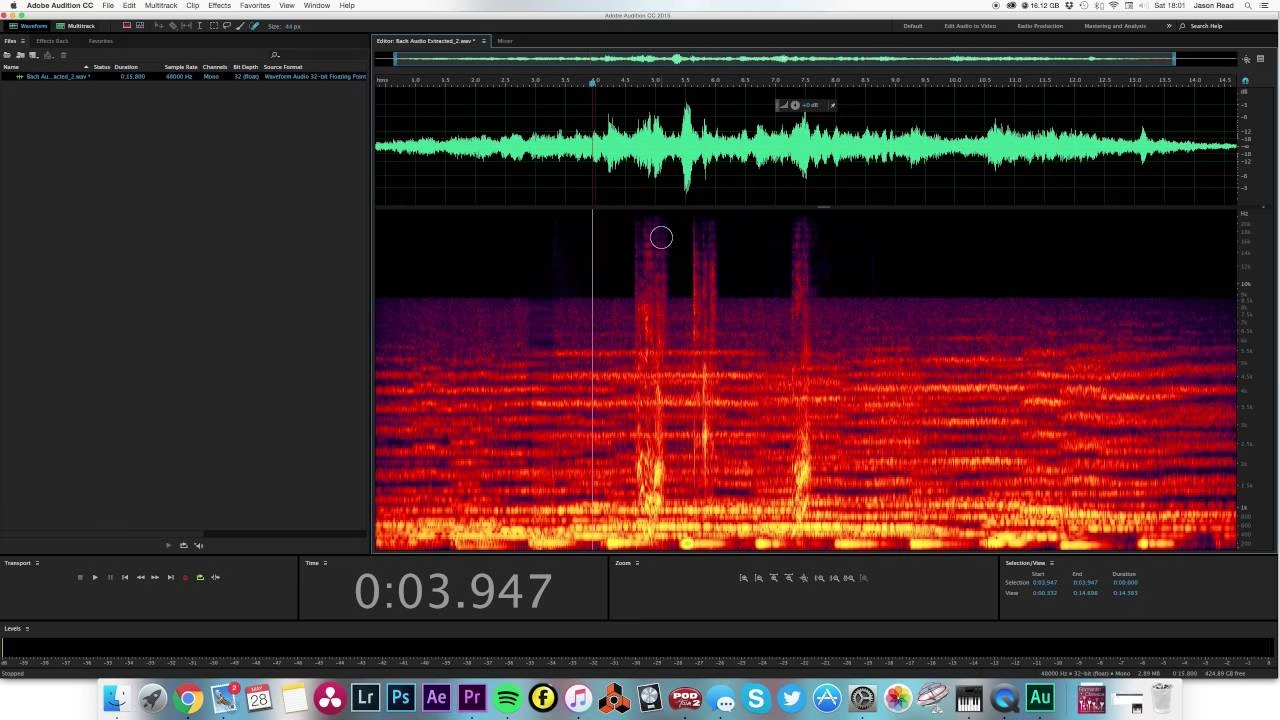
- Use the Spot Healing Brush to repair small sync discrepancies.
- Leverage the Auto-Align feature for faster corrections.
- Implement batch processing to apply changes across multiple files.
- Use the Phase Analyzer to detect phase issues caused by misaligned tracks.
Pro Tools
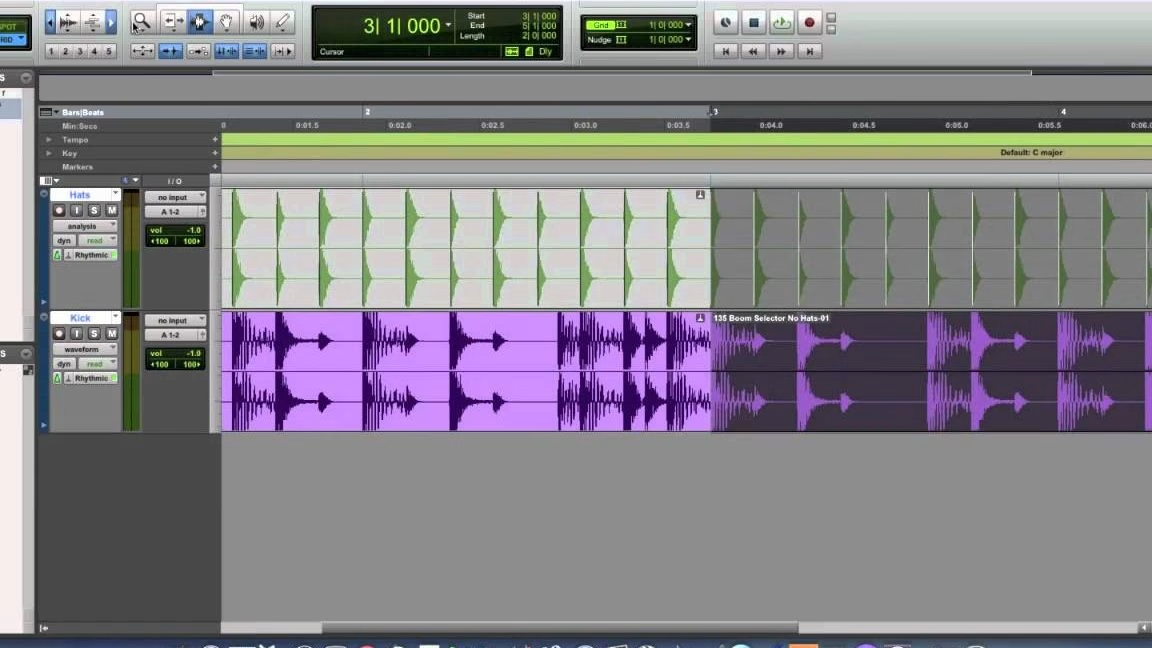
- Use Elastic Audio to stretch or compress sections without altering pitch.
- Integrate VocAlign for precise vocal alignment.
- Use AudioSuite processing for the offline rendering of adjustments.
- Enable Grid Mode to snap edits to specific points in time.
My Fix Example
Recently, I worked on a podcast where the guest’s internet dropped mid-recording. Here’s how I fixed it:
- Located the dropout point using visual waveform analysis.
- Re-aligned tracks post-dropout by finding the next clear transient.
- Used elastic time adjustment to smooth out any remaining discrepancies.
- Added crossfades at edit points to ensure seamless transitions.
- Verified sync throughout the episode to confirm everything lined up correctly.
Best Practices for Future Sessions
To avoid sync issues moving forward:
- Always record locally to minimize reliance on unstable internet connections.
- Use sync markers consistently to simplify alignment during editing.
- Monitor CPU usage to prevent crashes or slowdowns.
- Double-check sample rates and other settings before starting the session.
- Keep your software updated to benefit from the latest features and bug fixes.
Conclusion
Fixing audio sync issues doesn’t have to be a headache. By understanding the common causes, leveraging the right tools, and following best practices, you can produce polished, professional-sounding podcasts every time. Remember: Good sync starts with good recording practices.
But even when things go wrong, the tips and techniques outlined in this guide will help you recover gracefully.
Discover 7 Proven Tricks to Reduce Echo in Podcast Recordings
FAQs
1. What causes audio sync issues in podcasts?
Audio sync issues in podcasts often arise due to differences in sample rates, system clock drift during remote recordings, network latency, or software glitches.
For example, recording at inconsistent sample rates (e.g., 44.1 kHz vs. 48 kHz) can cause slight mismatches that worsen over time. Ensuring consistent settings and using reliable recording tools can help prevent these problems.
2. How do I fix audio sync issues manually?
To fix audio sync issues manually, start by identifying clear transients like claps or plosives to align waveforms visually.
Cut the tracks into smaller segments if there’s drift, and use time-stretching instead of crossfades for smoother adjustments. Always double-check sync points throughout the episode to ensure consistency.
3. Which tools are best for fixing audio sync issues?
Some of the best tools for fixing audio sync issues include Adobe Audition, Reaper, Pro Tools, Logic Pro, and specialized software like VocAlign, Revoice Pro, and PluralEyes.
These tools offer advanced features such as automatic alignment, elastic audio, and batch processing to streamline your workflow.
4. Can I prevent audio sync issues before recording?
Yes, prevention is key! To avoid sync issues, record at consistent sample rates (preferably 48 kHz), use local recording software like Zencastr or Squadcast, and place sync markers (like claps or countdowns) at the start of your session.
Additionally, perform test recordings and monitor system resources to catch potential problems early.
5. Why does my guest’s audio drift out of sync over time?
Drift usually happens because of system clock differences between devices during remote recordings. Even small discrepancies in clock speed can accumulate over time, causing one track to lag behind the other.
Using local recording software and aligning tracks manually afterward can mitigate this issue.
6. Is it possible to automate audio sync correction?
Absolutely! Many DAWs and specialized tools offer automation features for audio sync correction. For instance, Revoice Pro and VocAlign can automatically align vocal performances, while PluralEyes works wonders for video podcasts by synchronizing audio and video tracks based on content.
Automation saves time and ensures precision.
7. How important is the sample rate in avoiding sync issues?
The sample rate plays a critical role in preventing sync issues. Recording at mismatched sample rates (e.g., 44.1 kHz vs. 48 kHz) can lead to slight timing differences that become noticeable over longer recordings.
Always ensure all participants record at the same sample rate—preferably 48 kHz for podcasting.
8. What should I do if my internet connection drops during a remote recording?
If your internet drops mid-recording, don’t panic! Use local recording software like Zencastr or Squadcast, which records both sides independently, even if the connection fails. Afterward, locate the dropout point, realign the tracks manually, and use elastic time adjustment to smooth out any remaining discrepancies.
9. Can I use free tools to fix audio sync issues?
Yes, several free tools can help you fix audio sync issues. Audacity, for example, offers basic waveform alignment capabilities, while open-source alternatives like Ocenaudio provide similar functionality. While they may lack advanced features, these tools are perfect for beginners or budget-conscious creators.
10. How often should I check for audio sync issues during editing?
Regularly checking for audio sync issues is essential, especially for long episodes. Verify sync points every 5–10 minutes to catch and address drift early. This prevents major headaches later and ensures your final product sounds seamless and professional.