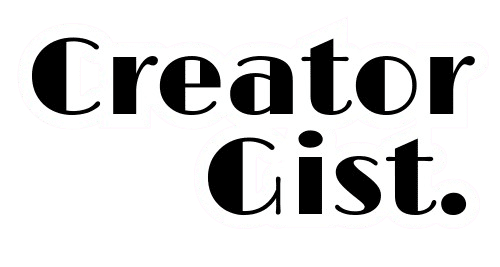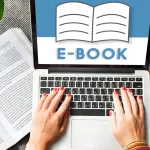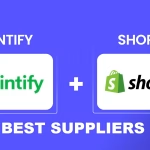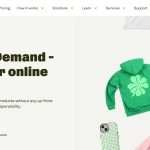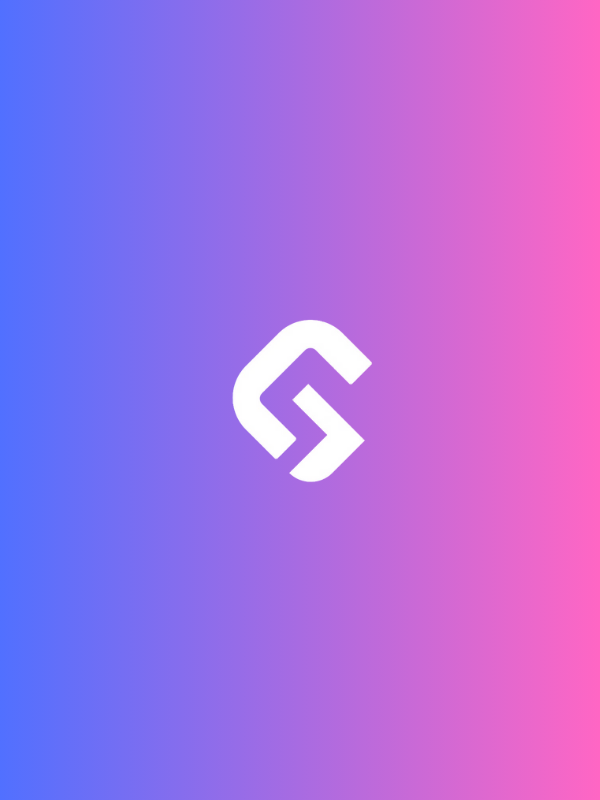Learning how to fix broken links on websites is crucial—not just for SEO but also for your site’s reputation. Last year, I lost a potential client after they found several broken links on my portfolio site. This experience was an eye-opener about the importance of website maintenance.
Broken links don’t just frustrate visitors — they make your site look outdated, hurt your search engine rankings, and ruin the user experience. If you’re serious about keeping your website professional and search-engine friendly, fixing broken links should be a priority.
In this guide, I’ll show you why broken links matter, how to find them quickly, and the best ways to fix them on websites without hassle. Let’s get started!
The Real Impact of Broken Links
Broken links might seem like a minor inconvenience, but their impact runs deeper than you might think. Let’s break down how they affect both SEO and user experience — two pillars of a successful website.
SEO Impact
Search engines like Google prioritize user experience, and broken links send the wrong signals. Here’s how they can hurt your site’s SEO:
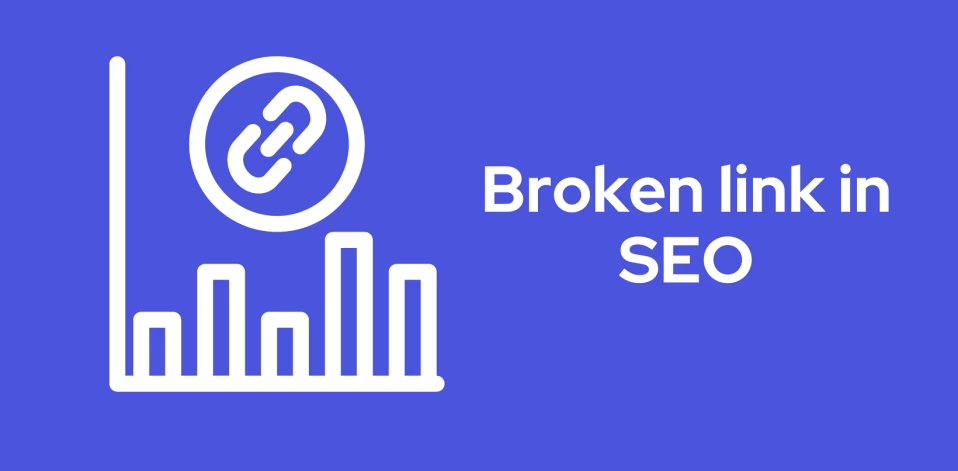
- Decreased search engine rankings: Broken links suggest poor site maintenance, which can push your pages lower in search results.
- Reduced crawler efficiency: Search engine bots waste time crawling dead links instead of indexing valuable content.
- Lower domain authority: A site riddled with broken links appears less reliable, negatively impacting your domain’s authority.
- Wasted crawl budget: If your site has a crawl budget limit, broken links can eat it up, preventing important pages from being indexed.
- Negative user signals: High bounce rates and short session durations (caused by broken links) tell search engines your site isn’t meeting user expectations.
User Experience Impact
For visitors, a broken link is like hitting a dead-end street. It disrupts their journey, leaving a poor impression:
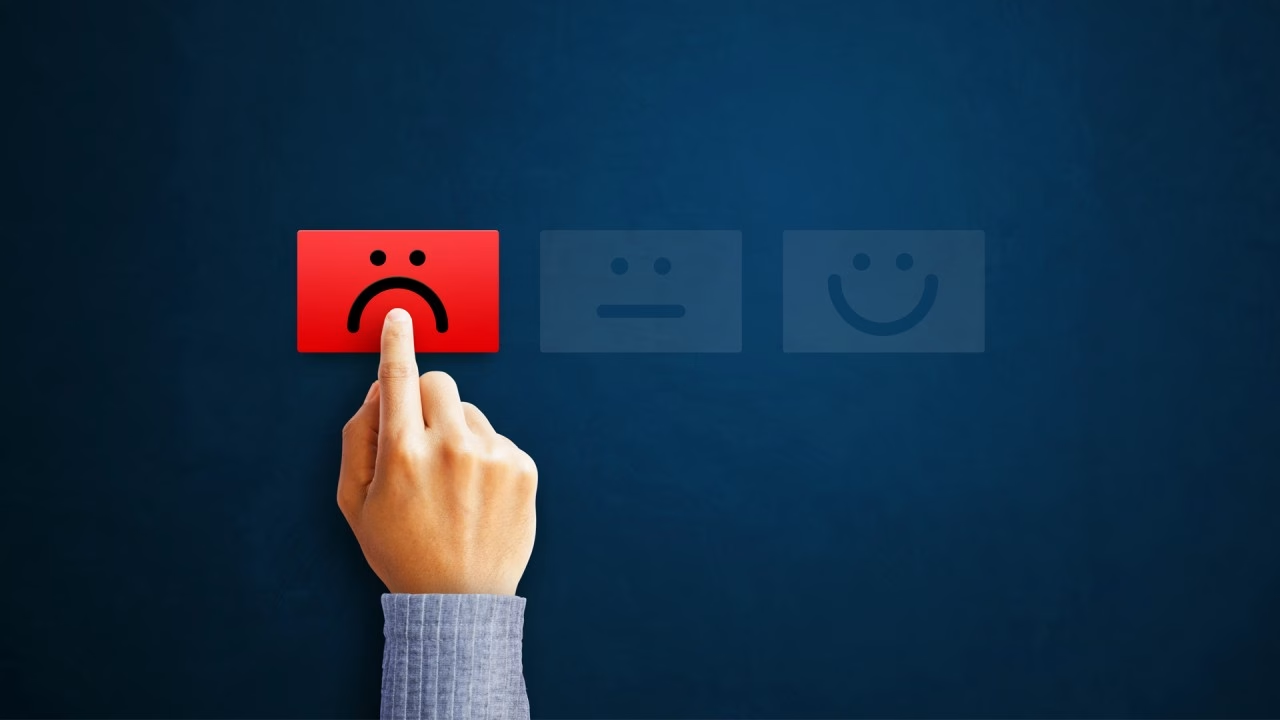
- Frustrated visitors: Clicking a link only to land on a 404 error page is annoying and discourages users from exploring further.
- Higher bounce rates: When users can’t find what they’re looking for, they’re more likely to leave your site — fast.
- Reduced trust: Broken links make your site look outdated or neglected, undermining your credibility.
- Lost conversions: Whether it’s a product page or a sign-up form, a broken link can cost you leads and sales.
- Damaged brand reputation: Consistent errors create an unprofessional image, making users less likely to return.
Pro tip: Regularly auditing your website for broken links keeps both users and search engines happy. It’s a small step that makes a big difference in maintaining your site’s health.
Types of Broken Links You Need to Find
When it comes to the pursuit of how to fix broken links on websites, the first step is knowing what you’re dealing with. Broken links usually fall into two main categories — internal and external — and both can hurt your site’s performance if left unchecked. Let’s break them down:
1. Broken Internal Links 🏠
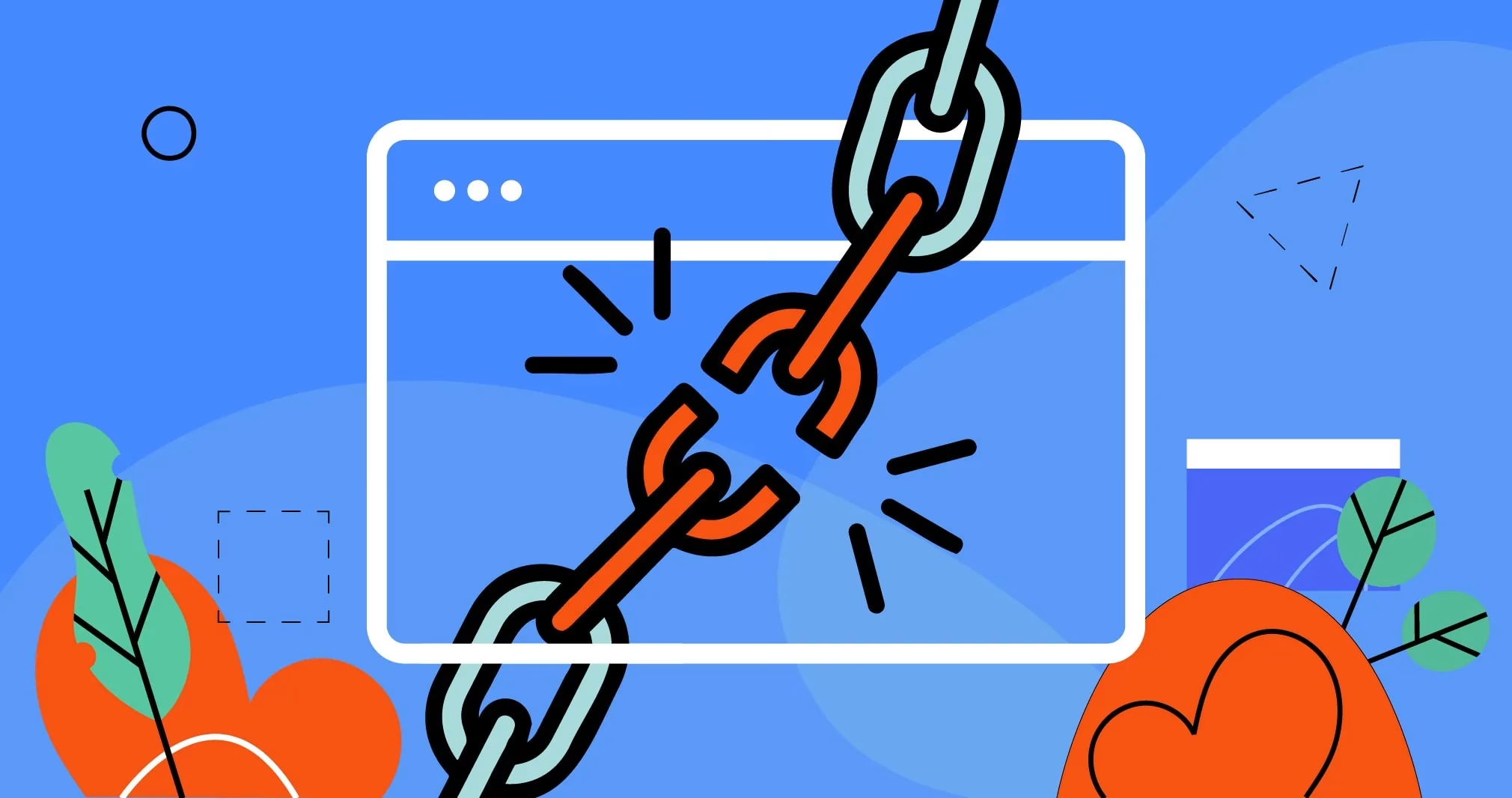
These are links that point to other pages or resources within your website. Internal broken links can create a frustrating user experience and confuse search engine crawlers. Common culprits include:
- Navigation menu links: Broken links in your main menu can derail users right from the start.
- Content links: Hyperlinks within blog posts or pages that lead to deleted or renamed content.
- Image links: Linked images that no longer exist or have incorrect file paths.
- Resource links: PDFs, downloadable files, or media that have been moved or deleted.
- Footer links: Often overlooked, outdated footer links can silently damage user trust and SEO.
2. Broken External Links 🌐
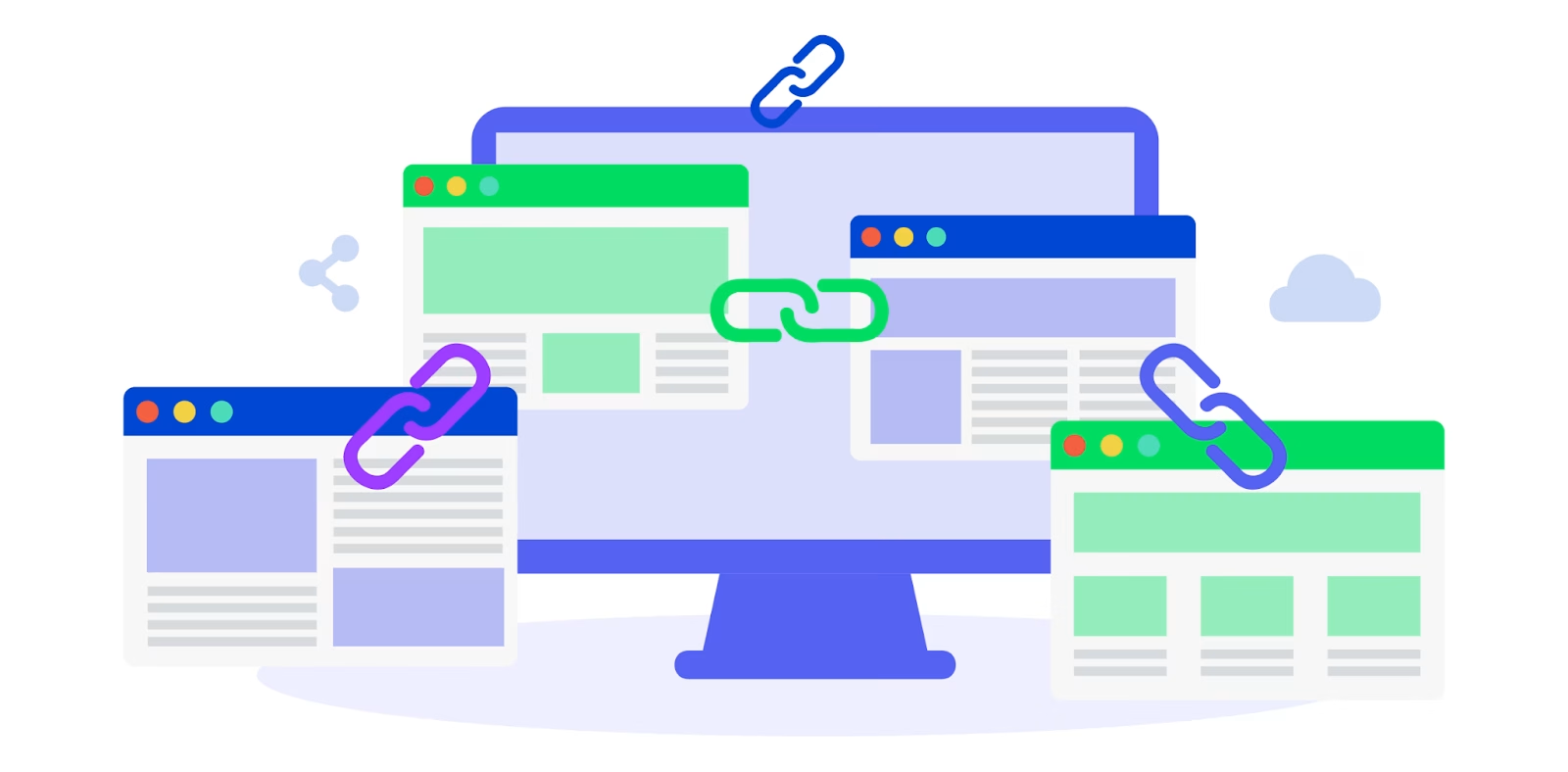
These links direct users to third-party websites. While you can’t control other sites, broken outbound links still reflect poorly on your site’s credibility and SEO health. Key examples include:
- Outbound resource links: These are links referenced to tools, studies, or articles that have been removed or moved.
- Reference links: Citations or sources in blog posts that no longer exist.
- Partner links: Links to collaborators, sponsors, or partnerships that have changed their URLs.
- Affiliate links: Outdated or mistyped affiliate URLs can cost you commissions and hurt your reputation.
- Social media links: Incorrect social profile links or deleted accounts can break your connection with your audience.
Pro tip: Don’t just fix broken links once — schedule regular link audits using SEO tools like Ahrefs, Screaming Frog, or Google Search Console. Consistency is key to keeping your website seamless and professional.
Step-by-Step Guide to Finding Broken Links
Fixing broken links on websites starts with identifying them. Whether you manage a personal blog or a large business site, using the right tools makes the process easy and efficient. Below are two reliable methods to find broken links:
Method 1: Using Professional Tools
SEO tools can quickly scan your entire site for broken links, saving you time and effort. Here are the top tools to use:
1. Google Search Console (Free)
Google’s tool helps you detect broken links affecting your site’s SEO.
- Log in to Google Search Console
- Navigate to the “Coverage” report
- Check for “Not Found (404)” errors
- Export the data for analysis
2. Screaming Frog SEO Spider (Free up to 500 URLs)
A powerful desktop app for crawling websites and detecting broken links.
- Download and install Screaming Frog
- Enter your website URL
- Start the crawl
- Filter by “Response Codes” > 404 errors
- Export the broken links report
3. Ahrefs Site Audit (Paid, but highly effective)
A comprehensive SEO tool that scans websites for technical issues, including broken links.
- Set up a new project in Ahrefs
- Run a Site Audit
- Go to the “Broken Links” report
- Analyze and export results
Method 2: Using Browser Extensions
If you prefer a quick way to check broken links on specific pages, browser extensions can help.
1. Check My Links (Chrome Extension)
- Install Check My Links from the Chrome Web Store
- Open the webpage you want to analyze
- Click the extension icon
- Review highlighted links (red = broken)
- Document broken ones for fixing
2. Broken Link Checker (Browser Add-On)
- Add Broken Link Checker to your browser
- Scan pages individually
- Review the results
- Export findings for reference
Pro Tip:
For large websites, set up automated link audits using Ahrefs or Google Search Console to catch broken links before they impact SEO. Regular monitoring prevents small issues from turning into major problems.
How to Fix Different Types of Broken Links
Once you’ve found broken links on your website, the next step is fixing them — and the approach depends on whether the link points to internal or external content. Let’s break it down step by step:
1. Internal Link Fixes
Internal links keep users and search engines moving smoothly through your site. When they break, here’s how to fix them:
Changed URLs
If you’ve updated a page’s URL but forgotten to adjust internal links, here’s how to fix it:
Before (Old URL):
htmlCopyEdit<a href="/old-blog-post">Read More</a>
After (Updated URL):
htmlCopyEdit<a href="/updated-blog-post">Read More</a>
✅ Pro tip: Always use 301 redirects for permanently moved pages. This tells search engines the content has moved, passing link equity to the new URL.
Missing Files
For broken links pointing to missing images, PDFs, or other media:
- Restore the missing file if it was deleted by mistake.
- Update the file location if it was moved to a new directory.
- Edit all internal links pointing to the old file path.
✅ Pro tip: Use descriptive filenames and organize files logically — it reduces the risk of broken media links when restructuring your site.
Deleted Content
If you’ve removed a page or post, you have a few options:
- Implement a 301 redirect to guide users to a relevant page.
- Update internal links by replacing the broken link with a working one.
- Remove or replace references if there’s no suitable alternative.
✅ Pro tip: Avoid linking to “coming soon” pages or placeholders — it frustrates users and weakens your SEO.
2. External Link Fixes
Broken outbound links harm your credibility, even if the issue is with another website. Here’s how to tackle them:
Dead Websites
If a site you linked to no longer exists:
- Find an alternative resource that offers a similar value.
- Remove outdated links if there’s no good replacement.
- Update references in your content to keep it accurate and useful.
✅ Pro tip: Use the Wayback Machine (archive.org) to view dead pages — sometimes, you can find the original content or gather enough details to source a new link.
Moved Content
When a resource has simply shifted to a new URL:
- Locate the new URL (usually through a quick Google search or the site’s search bar).
- Update your link to reflect the correct address.
- Double-check the new page to ensure it’s still relevant and credible.
✅ Pro tip: Consider using nofollow tags for affiliate links and certain external resources to signal search engines that you don’t endorse those sites directly.
The process to fix broken links on websites might seem tedious, but it’s crucial for both SEO health and user experience. Make it a habit to audit and update your links regularly — your site (and search rankings) will thank you!
Preventive Measures for the Future
Fixing broken links on websites is crucial, but preventing them in the first place is even better. A proactive approach helps maintain your site’s SEO health, user experience, and credibility. Here’s how you can stay ahead:
1. Regular Monitoring 📊
Consistent link monitoring prevents small issues from snowballing into major problems. Build a simple schedule like this:
Weekly automated scans: Use tools like Ahrefs, Screaming Frog, or Google Search Console to catch broken links early.
Monthly manual checks: Review high-traffic pages, like your homepage, blog posts, and landing pages.
Quarterly deep audits: Crawl your entire site to identify broken links, outdated redirects, and internal linking errors.
Annual content review: Revisit older posts and pages to check for broken internal and external links.
✅ Pro tip: Set up email alerts in Google Search Console so you’re instantly notified of 404 errors or crawl issues.
2. Documentation System 📝
A well-organized link management system keeps everything in check, especially for larger websites. Consider these steps:
Keep a URL inventory: Create a simple spreadsheet with key URLs, linked resources, and update history.
Track redirects: Log every 301 or 302 redirect — include the old URL, new URL, and the reason for the change.
Document changes: Record major site updates, like URL structure changes, deleted pages, or rebrands.
Maintain a changelog: This helps teams stay aligned so that no one accidentally breaks critical links.
✅ Pro tip: If you’re using WordPress, plugins like Redirection or Broken Link Checker simplify tracking and managing link changes.
3. Technical Solutions ⚙️
Leverage smart technical practices to reduce broken links and improve site stability:
Implement Proper Redirects
Ensure old URLs smoothly guide users (and search engines) to the right pages using 301 redirects:
.htaccess example (for Apache servers):
apacheCopyEditRedirect 301 /old-page.html /new-page.html
RedirectPermanent /old-section/ /new-section/
✅ Pro tip: Use 301 redirects for permanent moves and 302 redirects only for temporary changes — this preserves link equity and SEO value.
Use Relative URLs When Possible
When linking internally, relative URLs adjust automatically if your domain structure changes:
❌ Absolute URL:
htmlCopyEdit<a href="https://yoursite.com/about">About</a>
✅ Relative URL:
htmlCopyEdit<a href="/about">About</a>
This way, even if you move your site from staging to live or switch domains, internal links won’t break.
Final thought: Preventing broken links isn’t a one-time fix — it’s an ongoing process. By combining automated tools, clear documentation, and smart technical strategies, you build a resilient website that both users and search engines trust.
Best Tools for Link Management (2025)
Staying on top of broken links doesn’t have to be a manual struggle — the right tools can streamline the process, saving you time and preserving your site’s SEO health.
Whether you’re running a small blog or managing a large website, here’s a breakdown of the best tools to find, fix, and prevent broken links in 2025:
Free Tools
For beginners or small site owners, these free options offer a solid starting point:
- What it does: Monitors site health, including broken links and 404 errors.
- Key features:
- Basic link monitoring
- Error reporting (404s, server issues)
- Integration with Google Analytics
- Best for: Routine link checks and SEO error tracking.
- Price: Free forever
Broken Link Checker (Online)
- What it does: Scans individual pages for broken links.
- Key features:
- Simple, no-frills interface
- Highlights broken internal and external links
- Limited reporting options
- Best for: Quick checks of smaller sites or single pages.
- Price: Free (with basic functionality)
✅ Pro tip: Pair Google Search Console with Broken Link Checker for a free, lightweight monitoring system.
Paid Tools
For larger sites or more advanced SEO strategies, these tools offer in-depth link management:
- What it does: Comprehensive site audit tool, including link health checks.
- Key features:
- Automated broken link monitoring
- Full SEO site audit
- Detailed reporting with visual graphs
- Best for: SEO professionals and larger websites with complex link structures.
- Price: Starts at $139.95/month
- What it does: It does Real-time link monitoring with in-depth link analysis.
- Key features:
- Broken link reporting (internal and external)
- Backlink analysis and competitor link insights
- Easy export options for audits
- Best for: Websites focused on SEO growth and backlink tracking.
- Price: Starts at $99/month
✅ Pro tip: Ahrefs’ Site Audit tool not only shows broken links but also highlights “orphaned pages” — URLs with no internal links pointing to them.
Automated Solutions for Large Websites
If you’re running a WordPress site or managing hundreds of pages, automation is key:
Broken Link Checker (WordPress Plugin)
- What it does: It scans your WordPress site automatically for broken links.
- Key features:
- Scheduled automatic scans
- Email notifications for new broken links
- Fix or unlink directly from your WordPress dashboard
- Best for: Bloggers and site owners who want an effortless way to monitor links.
- Price: Free
- What it does: Advanced link management for WordPress with real-time monitoring.
- Key features:
- Bulk link updates
- Exportable link reports
- Integration with Google Analytics
- Best for: Large WordPress sites needing precise, ongoing link control.
- Price: Starts at $49 (one-time fee)
Final thought: Investing in the right link management tools isn’t just about fixing broken links — it’s about safeguarding your SEO, boosting user experience, and keeping your site running smoothly.
Common Mistakes to Avoid
Even with the best tools and intentions, it’s easy to slip up when managing broken links. To truly fix broken links on websites without causing more issues, steer clear of these common mistakes:
1. Ignoring Redirect Chains 🔗
A redirect chain happens when one URL redirects to another, and then another — creating a frustrating loop for both users and search engines. This slows down page load times and wastes your site’s crawl budget.
How to fix:
- Use 301 redirects only when necessary.
- Avoid chaining multiple redirects — always point old URLs directly to the final destination.
- Check for redirect chains using tools like Ahrefs Site Audit or Screaming Frog.
✅ Pro tip: Keep your redirects clean — a single-step redirect is best for SEO.
2. Not Checking Image Links 🖼️
Broken image links are often overlooked, but they impact user experience and can generate unnecessary 404 errors. This hurts your site’s SEO and makes your content look unpolished.
How to fix:
- Use Google Search Console to identify broken image URLs.
- Double-check file paths and ensure images are properly uploaded.
- If images are missing, replace them or update the links.
✅ Pro tip: Store images in a dedicated folder (like /uploads/) and avoid changing file names unnecessarily.
3. Overlooking PDFs and Documents 📄
If you link to PDFs, spreadsheets, or other downloadable content, broken document links can frustrate users and reduce your site’s authority.
How to fix:
- Regularly audit linked files — especially if you move or update them.
- Use relative URLs for internal resources to prevent link breakage.
- Ensure any renamed or deleted files are either restored or redirected.
✅ Pro tip: Create a resource library page that hosts all downloadable files — this makes link management easier.
4. Forgetting About Case Sensitivity 🔤
Did you know URLs are case-sensitive? This means /About-Us and /about-us are treated as two different pages by servers — leading to unexpected broken links.
How to fix:
- Stick to lowercase letters for all URLs.
- Set up proper 301 redirects if you’ve changed the URL’s capitalization.
- Test links thoroughly after updates.
✅ Pro tip: Enable canonical tags to prevent case sensitivity issues from affecting your SEO.
5. Not Backing Up Before Fixes 💾
Making bulk edits without a backup is risky — a small mistake could break your site further.
How to fix:
- Always back up your site before making major link updates.
- Use plugins like UpdraftPlus (for WordPress) or manual backups via your hosting platform.
- Test updates in a staging environment if possible.
✅ Pro tip: Set automatic backups to run at least once a week — daily if you’re actively making content changes.
Final thought: Fixing broken links on websites is more than a one-time task — it’s about building habits that prevent future issues. By avoiding these mistakes, you’ll protect both your site’s user experience and its SEO standing.
Parting Shot
Remember, your pursuit to fix broken links on websites isn’t a one-time task – it’s an ongoing process of maintenance and optimization. By implementing the strategies and tools outlined in this guide, you’ll be well-equipped to maintain a healthy, user-friendly website that both visitors and search engines will love.
Pro Tip: Start with the most critical pages (homepage, main navigation, popular content) and work your way through systematically. Don’t try to fix everything at once!
FAQs
1. What are broken links on a website?
Broken links on a website are hyperlinks that no longer work because the target page has been deleted or moved, or the URL is mistyped. They typically result in a “404 Not Found” error, negatively affecting user experience and SEO.
2. How do broken links affect SEO?
Broken links hurt SEO by disrupting search engine crawlers, wasting crawl budgets, and signaling poor website maintenance. This can lower your search rankings and reduce domain authority over time.
3. How can I find broken links on my website?
To find broken links on a website, use tools like Google Search Console (Coverage report), Ahrefs Site Audit, or Screaming Frog SEO Spider. These tools scan your site for 404 errors and broken internal or external links.
4. What is the best way to fix broken links on websites?
The best way to fix broken links on websites is to:
- Update the link if the page has moved (301 redirect).
- Replace the link with a relevant alternative if the resource is gone.
- Remove the link if there’s no suitable replacement.
- Fix typos in the URL.
Consistency is key — always double-check links after updates.
5. How often should I check for broken links?
For most websites, check for broken links:
- Monthly for blogs and small sites.
- Weekly for eCommerce or content-heavy platforms.
- Real-time monitoring for larger websites using tools like Ahrefs or Semrush.
Setting automated scans helps prevent link issues before they impact SEO.
6. Can broken links cause a high bounce rate?
Yes, broken links can increase bounce rates because users who hit a “404 Not Found” page often leave immediately. This sends negative signals to search engines, suggesting poor user experience — which can hurt your rankings.
7. What tools can I use to fix broken links on websites?
Popular tools for fixing broken links include:
- Free tools: Google Search Console, Broken Link Checker (browser extension).
- Paid tools: Ahrefs, Semrush, Screaming Frog.
- WordPress plugins: Broken Link Checker, WP Link Status Pro.
Each tool helps identify, track, and fix broken internal and external links.
8. Should I redirect all broken links?
No, not all broken links need redirection. Use 301 redirects for content that’s permanently moved, but:
- Remove links to deleted content with no replacement.
- Update links for mistyped URLs.
- Avoid creating redirect chains — always point old URLs directly to their new destinations.
9. Do broken image links affect SEO?
Yes, broken image links affect SEO by generating 404 errors, slowing down page load times, and harming user experience. This can reduce your page’s SEO score. Always check image links when auditing broken links on websites.
10. How can I prevent broken links in the future?
To prevent broken links:
- Schedule regular audits (monthly or quarterly).
- Use relative URLs for internal links.
- Track URL changes in a dedicated spreadsheet or link management tool.
- Implement 301 redirects immediately when moving content.
Automation tools like Ahrefs or Semrush also help catch broken links as they happen.