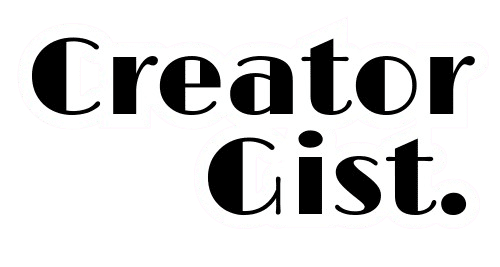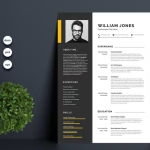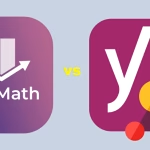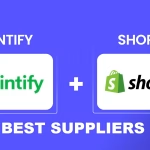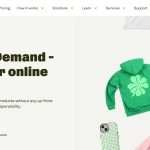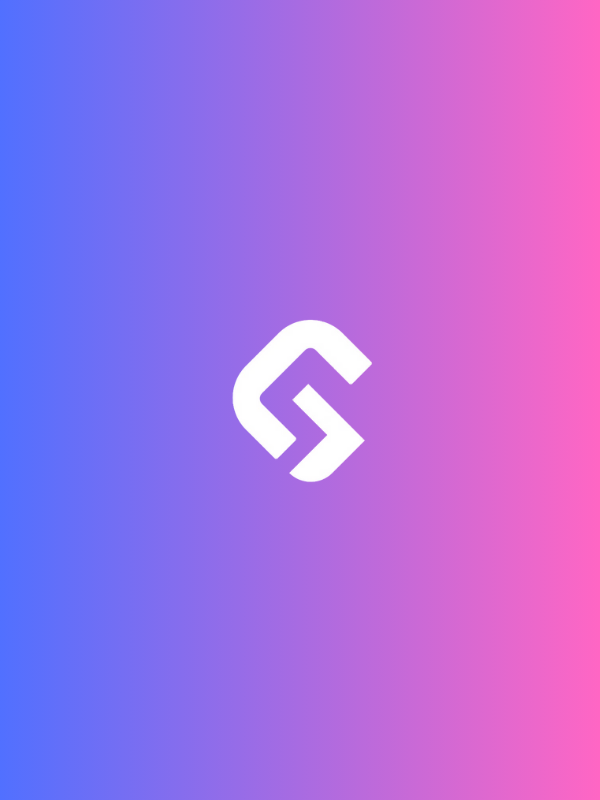Mastering how to fix video color issues is crucial for producing high-quality, professional footage. Accurate color correction and grading ensure brand colors remain true, skin tones look natural, and every scene reflects the right mood.
Let’s explore effective post-production techniques to resolve color problems and enhance your videos.
Understanding Color Science in Video
Before we dive into different ways to fix video color issues, let’s talk about why color issues happen in the first place. Video color is far more complex than most people realize.
Unlike photography, we’re dealing with moving images, different codec compressions, and various color spaces (looking at you, Rec. 709 and DCI-P3!).
One of my biggest early mistakes was not understanding log profiles. I remember shooting a wedding in S-Log3 and nearly having a heart attack when I first saw the flat, greyish footage.
Now I know that’s exactly how it should look – it’s all about that sweet, sweet dynamic range!
Essential Tools for Color Correction
Let’s talk about software and tools that I use daily:
- DaVinci Resolve – The industry standard for color work
- Adobe Premiere Pro – Great for quick corrections with Lumetri
- Final Cut Pro – Excellent for quick turnaround projects
- Scopes and Monitors:
- Waveform monitor
- Vectorscope
- RGB Parade
- Histogram
Pro Tip: I learned the hard way that you can’t trust your computer monitor for color accuracy. Invest in a calibrated monitor or at least a color calibration tool. Your clients will thank you!
Step-by-Step Color Correction Workflow
1. Primary Corrections
First things first – let’s fix those basics:
1. Fix exposure issues
2. Adjust white balance
3. Check and correct contrast
4. Normalize your blacks and whites
I always start with these fundamentals to fix video color issues before even thinking about creative grades. You wouldn’t believe how many times I’ve seen people jump straight to LUTs without fixing their baseline!
2. Secondary Corrections
This is where the magic happens:
1. Skin tone adjustments
2. Selective color adjustments
3. Power windows for specific areas
4. Tracking moving subjects
3. Creative Color Grading

Once your foundation is solid, you can move on to the fun stuff:
- Applying LUTs (but please, use them responsibly!)
- Creating custom looks
- Split-toning
- Film emulation
Now that you have mastered the color correction workflow, let’s examine common issues and how to fix them quickly.
Common Color Issues and How to Fix Them
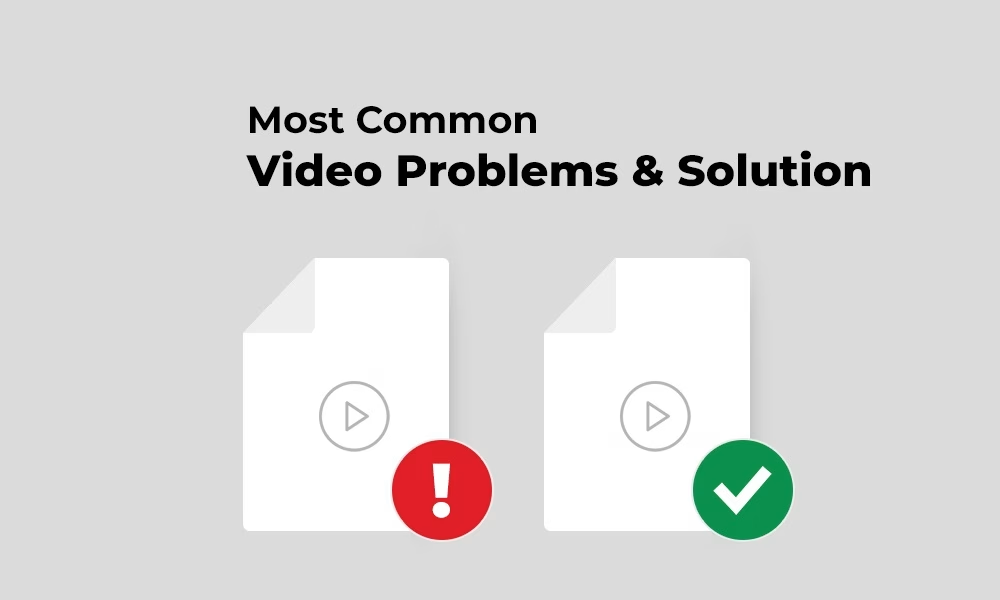
Mixed Lighting Sources
Ever shot in a room with fluorescent lights AND window lights? Yeah, it’s a nightmare.
Here’s my fix:
- Use qualified keys to isolate different light sources
- Adjust temperature and tint independently
- Use power windows to control different areas
- Blend edges carefully to avoid that “patchy” look
Codec Compression Issues
When dealing with heavily compressed footage (looking at you, H.264), try these tricks:
- Use noise reduction sparingly
- Avoid pushing the grade too far
- Consider using plugins like Neat Video
- Work in a higher bit depth when possible
Learn How to Fix Blurry Videos After YouTube Uploads
Advanced Techniques for Professional Results
Working with RAW Footage
If you’re lucky enough to shoot RAW (I love my Blackmagic footage!), you have much more flexibility in post. Here’s how to make the most of it:
- Start with camera RAW settings
- Adjust highlight recovery
- Work in a node-based workflow
- Use ACES color management when appropriate
Learn How to Fix Slow Loading Images on Your Blog in 2025
Color Management Systems
Understanding color management is crucial:
- ACES workflow benefits
- Working in scene-referred vs. display-referred
- Color space transforms
- Monitor calibration importance
Learn How to Fix Slow Loading Images on Your Blog in 2025
Software-Specific Tips
DaVinci Resolve
- Use nodes strategically
- Leverage qualifiers effectively
- Understand parallel nodes
- Master power windows
Learn How to Fix Audio Sync Issues in Podcasts: Sound Engineer’s Guide
Premiere Pro
- Work with adjustment layers
- Utilize Lumetri scopes
- Use curves effectively
- Implement proxy workflows
Learn How to Fix Audio Sync Issues in Podcasts: Sound Engineer’s Guide
Final Cut Pro
- Color board techniques
- Color wheels mastery
- Range selection tools
- Color curves implementation
Real-World Applications
Here’s a recent project example: I had to match footage from three different cameras (BMPCC 6K, Sony A7III, and Canon C70) for a corporate video. Talk about a challenge! The solution involved:
- Creating separate adjustment layers for each camera
- Using color charts for reference
- Matching blacks and whites first
- Fine-tuning mid-tones
- Careful skin tone matching
Yes. Just like that which you can accomplish too.
Conclusion
Remember, perfect color correction or efforts to fix video color issues take time and patience. Don’t rush it – your viewers might not consciously notice good color grading, but they’ll notice bad color grading.
Trust your scopes, invest in proper monitoring, and always get a second pair of eyes on your work when possible.
Note: Remember to regularly calibrate your monitor and always check your exports on multiple displays before delivery to clients!
FAQs
What are common color issues in post-production?
Common color issues in post-production include color mismatches, incorrect white balance, overexposed or underexposed footage, and color grading inconsistencies.
These issues can arise from poor lighting, camera settings, or differences in footage from multiple cameras.
How can I fix white balance issues in post-production?
To fix white balance issues, use the color correction tools in your editing software (like Adobe Premiere Pro or DaVinci Resolve). Adjust the temperature and tint sliders until whites appear neutral and skin tones look natural.
You can also use a white or gray reference card during filming for more accurate correction in post-production.
What tools should I use to fix color issues in post-production?
The most common tools for color correction and grading in post-production are:
- RGB Curves: For adjusting the overall brightness and contrast of the image.
- Hue/Saturation/Luminance (HSL): To adjust individual color channels and fine-tune saturation and luminance.
- Scopes: Waveform monitors, histograms, and vectorscopes can help ensure accurate color grading and balance.
- LUTs (Look-Up Tables): These are presets that help apply a specific color grade to your footage.
How do I fix overexposed footage in post-production?
To correct overexposed footage, reduce the highlights in the color grading panel and adjust the exposure or contrast. If it’s too extreme, you may need to recover details using software like DaVinci Resolve, which has powerful tools for fixing highlights and shadows.
What’s the difference between color correction and color grading?
Color correction is the process of adjusting the footage to look natural, fixing issues like exposure, white balance, and contrast.
Color grading is a more creative process, where you adjust the overall tone and mood of the footage, enhancing or changing the colors to fit the desired aesthetic.
Can I fix color issues from multiple cameras in post-production?
Yes, you can match color from multiple cameras by using color grading tools to adjust exposure, white balance, and color temperature for consistency.
Many editing programs offer features to help you synchronize color across different cameras, making it easier to create a cohesive look.
What’s the best way to avoid color issues during filming?
To minimize color issues during filming, ensure your white balance is set correctly, use proper lighting, and, if possible, shoot in a controlled environment.
It’s also helpful to shoot in a flat or log color profile to provide more flexibility in color grading later.
How can I fix color grading inconsistencies in different shots?
To fix color grading inconsistencies between shots, use reference points like skin tones, key objects, or color charts.
Use the color-matching tools in your editing software to compare and match colors from different clips to create a more uniform look.
Can AI tools help with color correction?
Yes, AI-based tools like Adobe Sensei in Adobe Premiere Pro can help automate aspects of color correction, such as adjusting exposure and white balance.
These tools analyze the footage and apply intelligent corrections, saving time and reducing manual adjustments.
How do I ensure color accuracy after fixing issues?
To ensure color accuracy after fixing issues, always monitor your work on a calibrated monitor, use professional color grading scopes, and check your output on various devices to ensure consistency.
Regular calibration of your monitor and reference materials is crucial for maintaining accurate color in post-production.