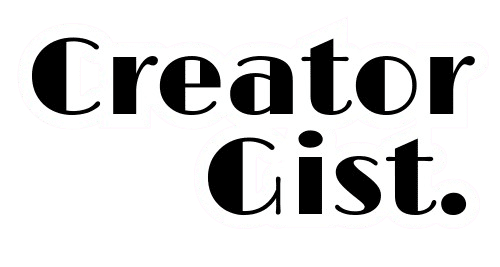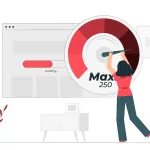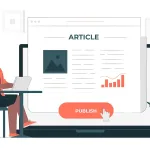I remember the time I completely bombed a presentation because my slides looked like they were made in 1995. 😅 As someone who teaches digital marketing, I knew my content was solid, but my design skills? Not so much.
That’s when I discovered the game-changing world of AI design tools, and I haven’t looked back since! To be honest I had heard about these tools from a friend but didn’t take much interest. But today, they are my day-to-day tools.
Why Listen to My Experience? 🤔
I’ve spent quite a while helping small businesses and fellow creators create professional-looking content. Trust me, I’ve tried every AI design tool out there – both the gems and the duds.
Today, I’m sharing the absolute best ones that have transformed my work (and saved my reputation!). Your can be saved too.
The Top 5 AI Design Tools That Actually Work
1. Canva with Magic Studio 🎨
Best for: All-around design needs and team collaboration
Remember when creating a professional-looking social media post took hours? Canva’s AI features have completely changed the game. Just last week, I turned a boring text post into an engaging Instagram carousel in under 10 minutes!
Key Features:
- Magic Design (transforms text into complete designs)
- Magic Edit (removes/replaces objects)
- Magic Eraser
- Text to Image
- Background Removal
- Magic Write (AI copywriting)
Pricing:
- Free plan available
- Pro plan: $6.50/month (1 person)
- Teams plan: $5.00/user/month (minimum 3 people)
Pro Tip: Use Magic Design with your brand colors saved as a palette. The AI will automatically create designs that match your brand identity!
2. Midjourney 🎨
Best for: Unique illustrations and artistic visuals
Okay, I was skeptical about AI art at first. But after using Midjourney to create custom illustrations for my blog posts, my engagement rates doubled. The key is learning the right prompts!
Key Features:
- High-quality image generation
- Style customization
- Variations of designs
- Upscaling options
- Commercial usage rights
Pricing:
- Basic plan: $10/month
- Standard plan: $30/month
- Pro plan: $60/month
Pro Tip: Start with detailed prompts that include art style references like “in the style of Studio Ghibli” or “modern minimalist illustration.”
3. Microsoft Designer
Best for: Quick social media posts and presentations
This tool has literally saved me hours of work. When I needed to create 20 different social media posts for a workshop series, Microsoft Designer helped me knock it out in one afternoon!
Key Features:
- DALL-E integration
- Social media templates
- Auto-resize for platforms
- Text to design
- Brand kit integration
Pricing:
- Free with Microsoft 365 subscription
- Premium features: $12.99/month
Pro Tip: Use their “Design Ideas” feature with your existing content first – it often suggests creative layouts you wouldn’t think of yourself.
4. Photoleap
Best for: Photo editing and mobile design
As someone who creates a lot of content on the go, this tool has been a lifesaver. The AI features understand natural language commands, which makes editing so much more intuitive.
Key Features:
- AI background removal
- Object removal
- Style transfer
- Face retouching
- Sky replacement
Pricing:
- Free version available
- Pro: $7.99/month
- Premium: $14.99/month
Pro Tip: Their AI sky replacement feature is amazing for outdoor shots – just make sure to keep it looking natural!
5. Adobe Firefly
Best for: Professional-level design with AI assistance
While Adobe products used to intimidate me, Firefly makes it feel like having a professional designer by your side. It’s perfect for creating unique, commercial-safe designs.
Key Features:
- Text to image
- Text effects
- Color palette generation
- Style transfer
- Vector art creation
Pricing:
- Included with Creative Cloud subscription
- Standalone: $19.99/month
Pro Tip: Use the “Generative Fill” feature to extend images or add elements that match the original style perfectly.
Common Mistakes to Avoid 🚫
- Don’t rely solely on AI – add your personal touch
- Avoid using generic prompts – be specific about what you want
- Always double-check AI-generated text for accuracy
- Don’t forget about brand consistency across designs
- Remember to review AI-generated images for any oddities (like extra fingers!)
Real-World Applications 🌍
Here’s how I use these tools in my daily work:
- Social media posts: Canva Magic Studio
- Blog post illustrations: Midjourney
- Quick edits on the go: Photoleap
- Professional presentations: Microsoft Designer
- Custom brand assets: Adobe Firefly
Pro Tips for Success 💡
- Keep a swipe file of designs you like for inspiration
- Save your brand colors and fonts in each tool
- Start with templates and customize them
- Use AI for the heavy lifting but add personal touches
- Always preview designs on their intended platform
Conclusion
As someone who once struggled with design, I can’t emphasize enough how these AI tools have transformed my work. They’ve not only saved me time but also helped me create professional-looking designs I never thought possible.
Remember, the goal isn’t to replace creativity but to enhance it. Start with one tool, master it, and then explore others as your needs grow.
Even if you’re design-challenged like I was, these AI tools can help you create stunning visuals that look professionally designed.
Have you tried any of these AI design tools? Share your experiences in the comments below!
Frequently Asked Questions ❓
Q: Do I need any design experience to use these tools?
A: Not at all! That’s the beauty of AI design tools. They’re specifically made for non-designers.
Q: Which tool is best for beginners?
A: Start with Canva Magic Studio. It’s the most user-friendly and has plenty of free features.
Q: Can I use AI-generated designs commercially?
A: Yes, but check each tool’s terms. Canva, Microsoft Designer, and Adobe Firefly are safe for commercial use.
Q: How much time can these tools save?
A: In my experience, they cut design time by 70-80% compared to traditional methods.